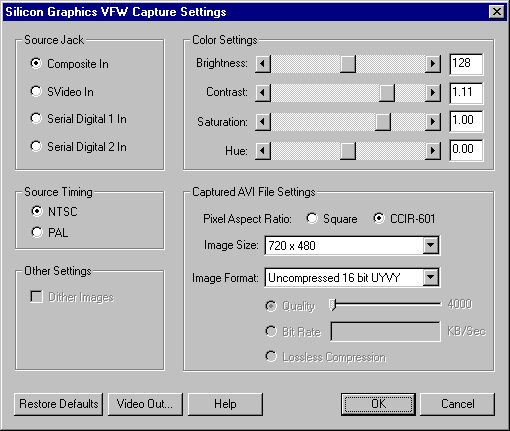
The 320 and 540 visual workstations ship with a capture component for QuickTime (QT). This component, known as the Video Digitizer, allows capture of video and audio into a standard QT file. In this section we provide a list of applications that make use of this component, and list some of the features exposed through this component. A list of known limitations and bugs is provided at the end.
Supported Applications
The QT capture component supports both PAL and NTSC timings. For PAL a maximum of 576 lines can be captured, and for NTSC a maximum of 486 lines can be captured. The timing is user selectable through the standard QT video control panel.
The QT capture component supports capture of square pixels and CCIR-601 non-square pixels. Two different Video Digitizers are provided for this functionality. For PAL, the square digitizer supports a maximum of 768 pixels across, and the non-square digitizer supports a maximum of 720 pixels across. For NTSC, the square digitizer supports a maximum of 640 pixels across, and the non-square digitizer supports a maximum of 720 pixels across. The square or non-square Video Digitizer are user selectable through the QT video control panel. PAL and NTSC timings can be specified for each digitizer.
Choosing a Video Digitizer (square or non-square) and the timing determine the size of a video frame. This frame can then be scaled to various sizes. The QT capture component supports any size that the hardware can scale to. Most of the popular scaled sizes, 1/2, 1/4, etc., will work. The scaling size should be user selectable through the application being used.
The capture component allows video to be captured into a number of input formats. A list of all supported formats, both compressed and uncompressed, can be viewed in the QT video control panel. Although the user can capture video into any of the listed formats, performance will vary depending on the format selected. For uncompressed real-time capture, we encourage users to capture in: SGI 2vuy, SGI ABGR, SGI BGRA or SGI RAW (Greyscale only). For compressed real-time capture, we encourage users to capture in the following formats: SGI Photo JPEG and SGI Motion JPEG. The JPEG compressors do not use any hardware acceleration and are CPU intensive. Depending on the quality selected, two processors may be necessary. Quality settings greater than 80 will result in dropped frames! The SGI prefix in the formats listed does not imply that these formats are proprietary; it is inserted to indicate accelerated capture support for these formats. The format to capture video in can be specified through the QT video control panel.
Users can capture from the Composte input jack or the S-Video input jack. On a 540 with a SD1100 Option card, the user can also capture from one of two Serial Digital input jacks.
The Brightness, Contrast, Saturation, & Hue controls are for the current selected input jack. These control only apply to the analog input jacks. These controls are disabled when using a Serial Digital input jack. The settings for these controls can be adjusted through the QT video control panel.
The capture component supports simultaneous capture of 2 channels of video.III. Caveats and Known Bugs
Playback of files recorded in SGI 2vuy and SGI 5551 is not real-time under QT 3.0.2 (or earlier versions). QT 3.0.2 version does not use hardware acceleration to display these formats on the screen. QT 4.0 or higher will fix this problem.
QT 3.0.2 imposes a file size limit of 2 GB. The QT 4.0 supports file sizes well over 50 GB!
- The preview window will lock up inside Premiere if another window is dragged on top of it. QT 4.0 will fix this problem.
- After capturing a clip inside Premiere, if one goes to modify the capture settings, an access violation results. QT 4.0 will fix this problem will fix this problem.
IV. Free SoftwareFor Adobe Premiere specific issues, please consult the Premiere FAQ.
Video for Windows
- QTcap: This application was written in-house by Kevin Meier and Sumit Chawla. The application can preview data to the screen or capture data to disk. All the features mentioned above can be accessed through this application. Source code for this application will be available through our developer program.
- HackTV: This is a free capture application available at the Apple QT website. Most of the features mentioned above can be accessed through this application.
I. Supported Applications
The 320 and 540 ship with a capture component for the Microsoft Video for Windows (VFW) API, so any capture applications written for the VFW API can be used to capture video to memory or disk. These include Adobe Premiere, Speedrazor, Ulead MediaStudio Pro, and many others. Another example is Microsoft's VidCap (vidcap32.exe), which ships with the 320/540 visual workstations.
The 320 and 540 also support video capturing via the DirectShow API. The DirectShow API is a superset of the VFW API, such that the same VFW capture component can be used by both VFW applications and DirectShow applications. One example of a DirectShow application is AmCap, which is a sample program included in the Microsoft DirectX Media SDK. (Click here to download the DirectX Media SDK).II. Formats and Features
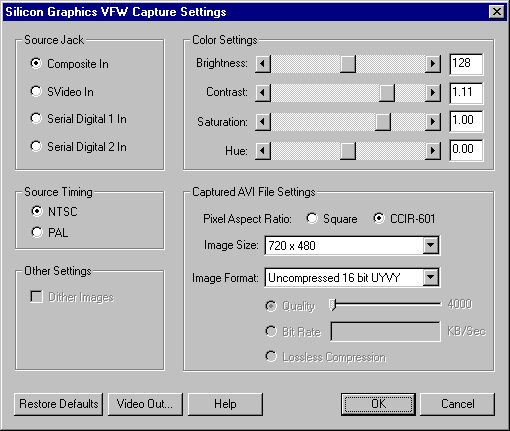
The SGI VFW Capture Settings Dialog can be launched from the "Video Format", the "Video Input", or the "Video Display" commands, which are exposed by all VFW capture applications. For instance, VidCap exposes them through the Options menu.
Users can capture from the Composte input jack or the S-Video input jack. On a 540 with a SD1100 Option card, the user can also capture from one of two Serial Digital input jacks
The VFW capture component can capture from either NTSC sources or PAL sources. However, the capture component does not auto-detect the timing of the incoming video; the user is responsible for selecting the corresponding timing in the Capture Settings dialog box.
The Brightness, Contrast, Saturation, & Hue controls are for the current selected input jack. They are identical to the controls exposed in the SGI Video Control Panel; they are duplicated here for the user's convenience.
The user can select whether to capture square pixels or CCIR-601 non-square pixels. The conversion is done via a hardware Mitchell filter.
The supported capture sizes are listed below:
NTSC PAL Non-Square Pixels Square Pixels Non-Square Pixels Square Pixels 640x480 720x576 768x576 360x240 320x240 360x288 384x288 180x120 160x120 180x144 192x144 88x60 80x60 88x72 96x72 For NTSC, the capture region starts at line 23 and ends at line 263 for Field 1. For Field 2, it starts at line 285 and ends at line 525. For PAL, the capture region starts at line 23 and ends at line 311 for Field 1, and for field 2, it starts at line 336 and ends at line 624. For sizes less than the full active region, the video is down-scaled per field, then interleaved. Work is under way to support capturing 486 and 487 lines for NTSC.
The capture component currently does not support arbitrary capture sizes. If the user needs to change the size of the captured video, he/she needs to use a video editing application to edit the captured file.
The supported capture formats are:III. Caveats and Known Bugs
FOURCC Code Real Time Output via VFW 32-bit BGRA 'DIB ' Y N 16-bit BGR 'DIB ' Y N 16-bit UYVY 'UYVY' Y Y 8-bit Greyscale 'DIB ' Y N Motion JPEG 'MJPG' N N Photo JPEG 'JPEG' N N Here, "real time" refers to consistently being able to capture full active region on a disk with appropriated performance without frame drops (for more information on disk bandwidth, click here). The JPEG formats are compressed using software codecs; their performance are much more dependent on other running processes on the system.
The 16-bit UYVY files can be played back to video output; for more information, see the video playback section.
One important caveat is that when any VFW capture application is running, no other video capture application can be running, including those applications that use QuickTime. The same is not true of QuickTime capture applications; two QuickTime capture applications can be running simultaneously.
VFW allows two modes for displaying to the computer screen: preview & overlay. For the SGI capture component, the preview mode reflects what is being captured, i.e. the same pixel formats, image size, etc., but it does not preview in real time. The overlay mode does display the video in real time, but it displays uncompressed 32-bit BGRA regardless of the capture settings. For example, if the user sets the pixel format to 8-bit Greyscale, then in preview mode the video display would be greyscale, but in overlay mode the display would still be in color.
Currently, the VFW capture component only captures in interleaved frames. This can cause visible artifacts on the computer screen, particularly for smaller capture sizes. (For more details, see this section of the Lurker's Guide). Work is currently in progress to support capturing in non-interleaved fields to avoid this problem.
Microsoft NetMeeting needs the VFW capture size to be at most 160x120; otherwise, NetMeeting would cause an access violation. We believe this to be a NetMeeting bug since the problem has been reproduced on a third-party video capture card as well.
For some movies, the free RealPlayer G2 displays video as black when the "Optimized Video" option is turned on. The workaround is to turn off Optimized Video. This problem does not appear on RealPlayer 5.0, which is bundled with the 320/540.
For Adobe Premiere specific issues, please consult the Premiere FAQ.SGI Digital Media SDK
We also have a Media SDK for developers interested in adapting their applications specifically for the 320/540. Please see http://www.sgi.com/developers/nt/sdk/dmsdk.html for more information.Back To Index
Last Updated