 WebJumper
WebJumper
WebJumper is a tool that lets you create Indigo Magic desktop icons that "jump" you to your favorite World Wide Web sites. You can drag these icons onto your desktop or place them on an Icon Catalog page for easy access. When you double-click an icon, it opens up the Web site in the Netscape Web browser. (You can change the default browser from the Options panel.)
You can also categorize icons by creating directories or Icon Catalog pages for different topics. Just drag related icons from the web directory or from WebJumper into other directory views or onto an Icon Catalog page.
To open a jumpsite icon, you can double-click the icon, or drag it onto the Netscape icon.
When authoring pages in WebMagic, you can drag a WebJumper jumpsite icon onto a page to provide a link to the site represented by the icon. See the help in WebMagic for more information on dragging icons and images onto a page.
You can also drag a jumpsite icon into a MediaMail message and send it as an attachment. If recipients have WebJumper installed, they can drag the icon out onto their desktop and double-click it to open the jumpsite. If they don't have WebJumper installed, a text file appears when they double-click the icon. This file contains the URL information for the site.
In IRIX 6.3, you don't
need WebJumper to create jumpsite icons. Just select URL text in any
window, then middle-mouse paste it directly onto your Indigo Magic Desktop
background or directory view. A jumpsite called To select, use your index finger to hold down the
primary mouse button over the URL, then drag across to the right
until the whole URL is highlighted. To paste, move the mouse until
the pointer is over the background and press the middle mouse button.
To open the icon, double-click the primary mouse button over
the PastedURL jumpsite icon. Try it--you'll like it! Unlike jumpsite icons created in WebJumper which are stored in
the special web directory,
the PastedURL jumpsite is stored in whatever directory you paste it
into. You can rename the PastedURL to be meaningful, too.
In IRIX 6.2 and 6.3, WebJumper is bundled, as part of
the In IRIX 5.3, WebJumper is part of
the The WebJumper concept and technology is patented by Silicon
Graphics, Inc.What is WebJumper?
[The following text is based on the WebJumper help, written by Karin Borda.]
![]()
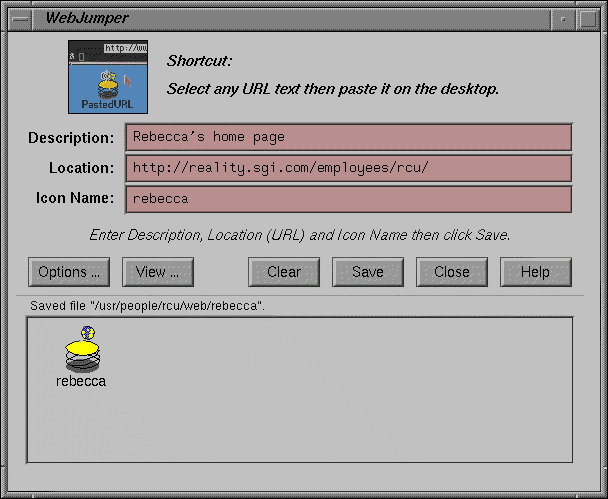
 Jumpsite icons you create in WebJumper are automatically saved in a directory called
Jumpsite icons you create in WebJumper are automatically saved in a directory called web in your home directory.
This directory acts as a "hotlist" of your favorite Web sites, similar to your hotlist in Netscape. Unlike a hotlist in Netscape, you can open multiple jumpsites at once by selecting the icons and double-clicking them.
By pressing the View button in the WebJumper window, you
can see an Indigo Magic Desktop
directory view showing all your jumpsites at once.
This directory view lets you remove,
rename, copy, organize into folders, and otherwise manipulate
your jumpsite icons.What's new in IRIX 6.3?
PastedURL
will be created.
When you double-click the icon, it will open your Web browser
and go to the URL that you just pasted. If you are running the
IRIX 6.3 desktop now, try selecting any of the following URLs and pasting
them onto your background (paste only one URL at a time):
http://www.sgi.com/
http://vrml.sgi.com/
http://reality.sgi.com/rcu/webjumper/webjumper.html
How do I install WebJumper?
desktop_eoe product. You can install it off your IRIX
distribution CD.
netscape product in the SGI
WebFORCE release.
Netscape 2.02S (including WebJumper) is publically available,
and you can download and install it via the Web for free. No license is required.
Caveat: I don't recommend mixing a later version of Webjumper with Netscape
2.02S, or vice versa.